How to Install WordPress with One Click App in C Panel
Print- Cpanel, cpanel software
- 0
Today we will show step by step guide on how to install WordPress with one click.
1. Login to cPanel with username and password
2. In the ‘Search box’ we search for ‘Softaculous Apps Installer

3. Select ‘WordPress’ from the search results

4. Click ‘Install Now’ button
5. Now, choose protocol drop down and select protocol. If your website is SSL certified, choose https://www. Otherwise, choose http://www in the drop- down option. From ‘Choose Domain’ drop-down field, select your domain. In the ‘Directory field’ write your directory necessary directory or keepit blank if you want to install it in ‘home’ directory.

6. In the ‘Site Setting’ section, provide site name in the respective field.
Type the description of your sir ‘Site Description’ text-field.
7. In the Admin Account section provide admin username in respective field.
Provide password in ‘Admin Password’ field or let a strong password be generated using the key icon.

8. Provide personal email.
9. Choose language from the drop-down option in ‘Select Language’ section
10. Select theme from the respective theme option. In our case ‘Count Down’ theme

11. Finally, click ‘install’ button and wait for the installation procedure to be completed.