How to Redirect Domain in C Panel
Print- 0
Today, we will learn how to redirect domain from cPanel. Domain redirect is a technique where the visitors of one website are directed to another website.
Suppose you have purchased 3 domains from our Bitbyhost, and want the clicked visitors to be directed in the main domain. This can be done very easily with cPanel. Here is the step-by-step guide provided:
1. First, login to cPanel web with username and password.

2. Scroll down and click ‘Redirects’.

3. In the ‘Type’ field you can select ‘Permanent (301)’ if you want visitors of old domain to be directed to new domain. Select ‘Temporary (302)’ if you want the old website to be indexed. [To be noted that new website won’t be indexed in this case.]

4. In the ‘http?://(www).?’ field choose the specific domain you want to be redirected to. Otherwise, select ‘All Public Domains’ to redirect all

5. In the ‘/’ field, you can type any promotional website if needed. Otherwise, you can keep it blank.

6. In ‘Redirects to’ field type the current domain name clients are to be redirected to. Make sure to type ‘https://’ prefix before domain name

7. Now, for ‘www. redirection:’ section, out of 3 options select the preferred choice. ‘Only redirect with www.’, ‘Redirection or without www.’ and ‘Do Not Redirect www.’ these three options respectively indicate, client redirected only with ‘www.’, client redirected with or without ‘www.’ and client redirected without ‘www.’
8. Check-in ‘Wild Card Redirect’, if old and new domain has same file storage.
9. When everything is done, click ‘Add’ button to complete.